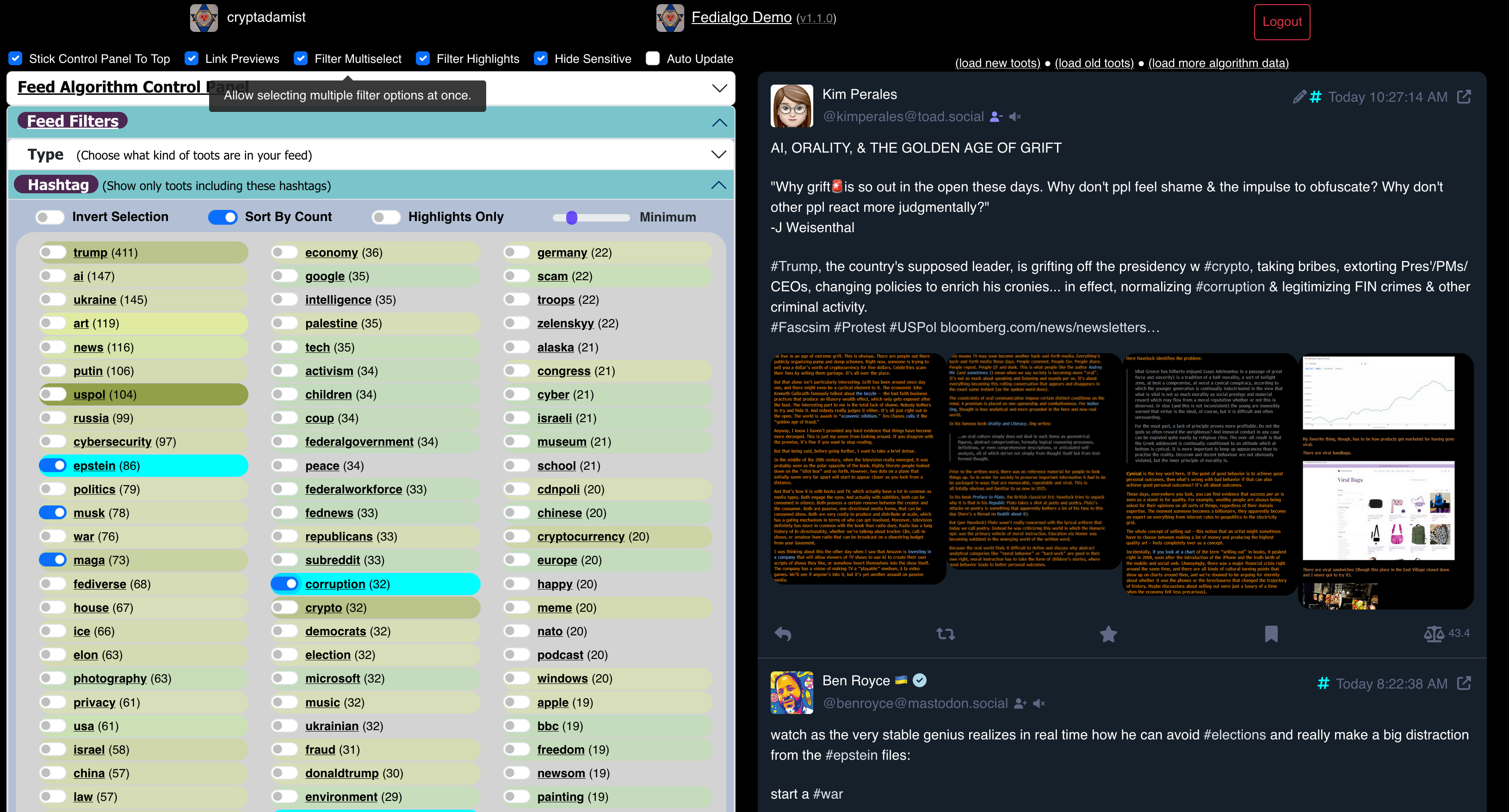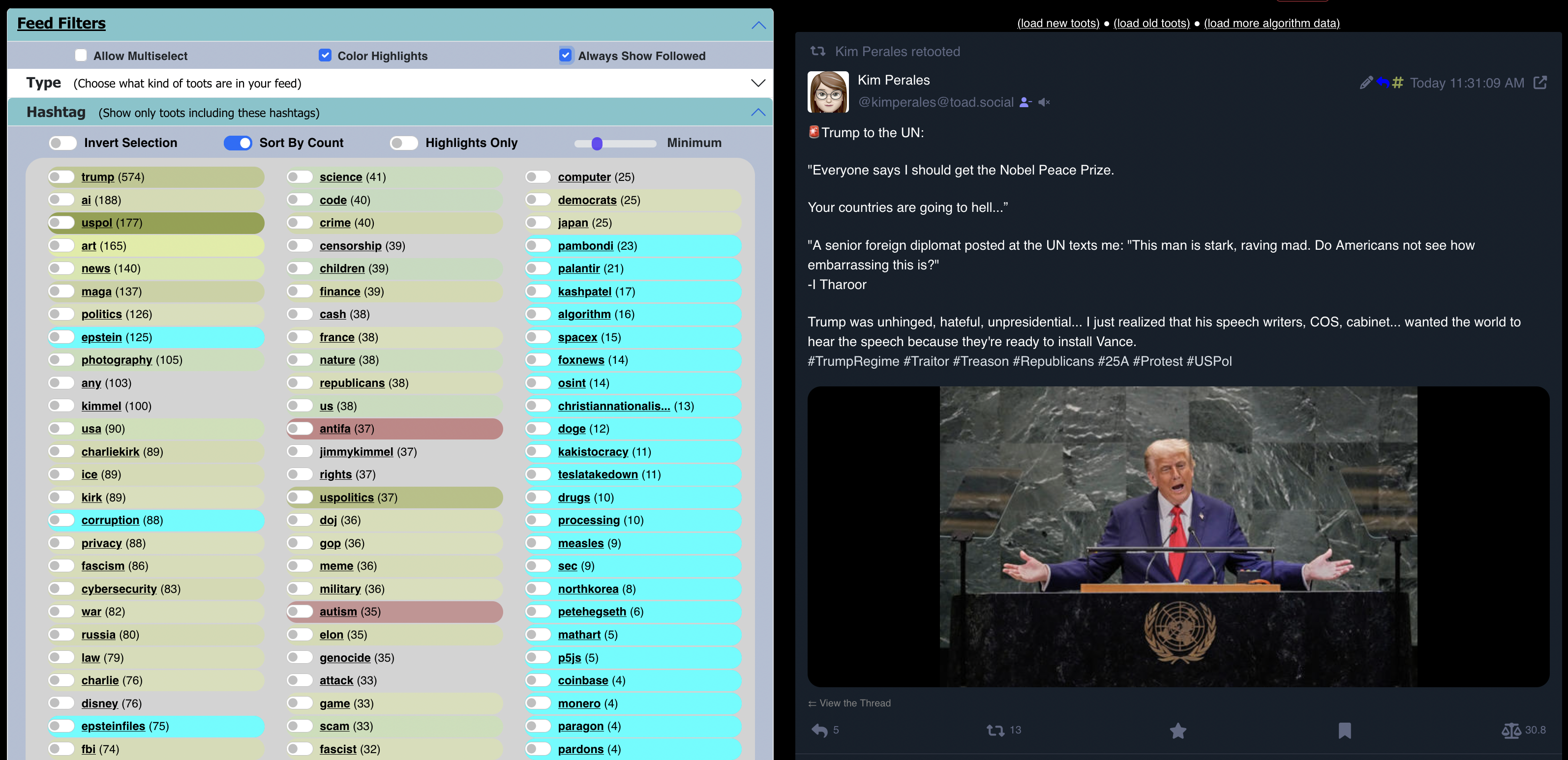BookWyrm is a social network for people who enjoy books and reading. It's intended as a Fediverse alternative to Amazon's Goodreads. The official site is at:
There's a FediTips guide all about BookWyrm with lots of questions answered at:
➡️ https://fedi.tips/bookwyrm-a-social-network-for-people-who-enjoy-reading
BookWyrm accounts can be followed from Mastodon etc. However, you need to sign up for an account on a BookWyrm server if you want to use BookWyrm's features.